How to use drone deploy – How to Use DroneDeploy unlocks the power of aerial imagery. This guide walks you through everything from setting up your account and connecting your drone to planning flights, processing data, and visualizing your results. We’ll cover autonomous flight planning, different data products like orthomosaics and 3D models, and even advanced features like volumetric measurements. Get ready to take your drone operations to the next level!
We’ll explore the DroneDeploy platform’s core functionalities, providing step-by-step instructions for each stage of the process. Whether you’re a beginner or experienced drone pilot, this guide will equip you with the knowledge and skills to effectively utilize DroneDeploy for your projects. We’ll also cover troubleshooting common issues and accessing support resources.
Getting Started with DroneDeploy
DroneDeploy is a powerful cloud-based platform that simplifies the entire drone workflow, from flight planning to data analysis. This section will guide you through the initial steps of setting up your account and connecting your drone.
DroneDeploy Platform Functionalities
DroneDeploy’s core functionalities include flight planning, autonomous flight execution, image processing, data analysis, and report generation. It supports various drone models and offers a user-friendly interface for both beginners and experienced users. The platform streamlines data processing, providing various outputs like orthomosaics, 3D models, and point clouds, all accessible through a centralized dashboard.
Creating and Verifying a DroneDeploy Account
- Visit the DroneDeploy website and click on “Sign Up”.
- Fill in the required information, including your email address, name, and password.
- Verify your email address by clicking on the link sent to your inbox.
- Complete your profile by adding necessary details about your organization and drone(s).
Connecting Your Drone to the DroneDeploy App
- Download and install the DroneDeploy mobile app on your compatible device (smartphone or tablet).
- Open the app and log in using your newly created account credentials.
- Follow the in-app instructions to connect your drone. This typically involves enabling Bluetooth or Wi-Fi connectivity between your drone and the mobile device.
- The app will guide you through the necessary firmware updates and calibration procedures for your specific drone model.
Setting Up Drone Flight Parameters
Optimizing flight parameters ensures accurate data acquisition and efficient battery usage. Key parameters include altitude, overlap percentage, camera settings (ISO, shutter speed), and flight speed. DroneDeploy provides recommendations based on your selected drone and project requirements. Higher overlap percentages generally result in better data quality but require longer flight times. Adjusting altitude affects the ground sample distance (GSD), impacting the level of detail in your final outputs.
Experimentation is key to finding the optimal settings for your specific needs.
Planning and Executing Flights
Careful flight planning is crucial for successful drone operations. This section details the process of creating flight plans and managing pre-flight checklists.
Designing a Flight Plan
Using DroneDeploy’s mapping tools, you can easily define your area of interest (AOI) by drawing a polygon or uploading a shapefile. The software then automatically generates a flight plan based on your chosen parameters (altitude, overlap, etc.). You can manually adjust the flight path if needed, ensuring optimal coverage and avoiding obstacles. Consider wind conditions and potential airspace restrictions when planning your flight.
Pre-Flight Checklist
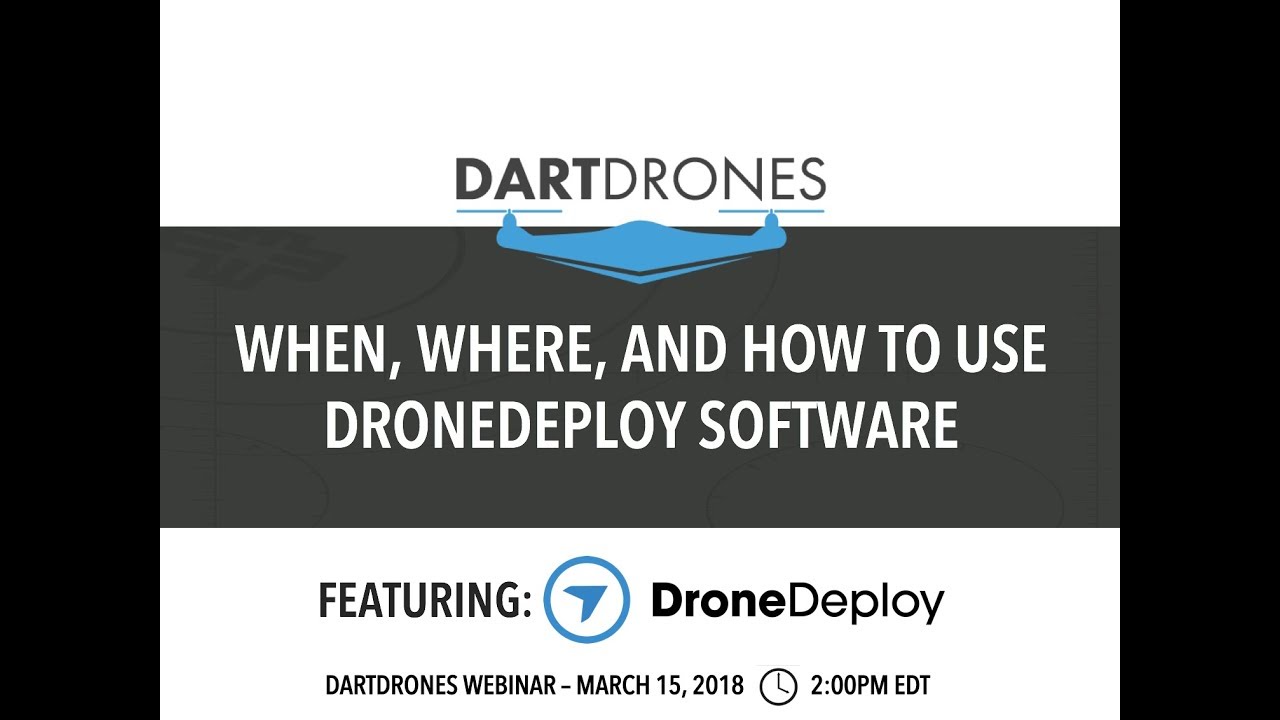
- Check battery levels and ensure sufficient charge for the planned flight.
- Inspect the drone for any physical damage or loose components.
- Verify GPS signal strength and satellite acquisition.
- Review the planned flight path and ensure it avoids obstacles and complies with regulations.
- Check weather conditions and postpone the flight if necessary.
- Obtain necessary permissions or authorizations for flying in the designated area.
DroneDeploy Flight Modes
DroneDeploy offers various flight modes, including autonomous and manual control. Autonomous mode allows for automated flight execution based on the pre-planned flight path, while manual mode provides greater control but requires more pilot skill. The choice of flight mode depends on the project’s complexity, the pilot’s experience, and the environment.
Autonomous vs. Manual Flight Control
| Feature | Autonomous Flight | Manual Flight |
|---|---|---|
| Flight Path | Pre-planned and automated | Pilot-controlled in real-time |
| Efficiency | Highly efficient, minimizes pilot workload | Less efficient, requires more pilot skill and attention |
| Accuracy | Generally higher accuracy due to automated control | Accuracy depends on pilot skill and environmental conditions |
| Complexity | Suitable for larger and more complex sites | Better suited for smaller, simpler sites or situations requiring immediate adjustments |
Data Processing and Analysis
Once the flight is complete, the captured imagery needs to be processed to generate useful data products. DroneDeploy simplifies this process with its robust processing engine.
Uploading and Processing Drone Imagery
- After completing your flight, return your drone to its designated landing zone.
- Connect your drone to the DroneDeploy app and upload the captured images.
- Select the desired processing options, such as orthomosaic generation, point cloud creation, or 3D model generation.
- DroneDeploy will automatically process the images; the processing time depends on the data size and chosen processing options.
- Once processing is complete, you can view and download the generated data products.
Data Processing Options
DroneDeploy offers various processing options, each impacting the final output’s quality and resolution. Higher-resolution processing generates more detailed outputs but requires more processing time and storage space. Choosing the appropriate processing options depends on the project’s requirements and the desired level of detail.
Data Products Comparison
| Data Product | Description | Use Cases | Resolution/Accuracy |
|---|---|---|---|
| Orthomosaic | A georeferenced mosaic of aerial images | Site mapping, area measurement, change detection | Variable, depends on processing parameters |
| Point Cloud | A 3D representation of the terrain surface | Volume calculations, terrain analysis, 3D modeling | High accuracy, detailed surface representation |
| 3D Model | A 3D visual representation of the site | Visualization, design review, construction monitoring | Variable, depends on processing parameters |
| Index Maps (NDVI, etc.) | Maps showing vegetation health or other indices derived from imagery | Agriculture, environmental monitoring | Variable, depends on index and processing parameters |
Troubleshooting Data Processing Issues

Common issues include insufficient image overlap, poor image quality due to lighting conditions, and GPS inaccuracies. DroneDeploy provides detailed error messages and troubleshooting guides. Contacting support is recommended if you encounter persistent issues. Ensuring proper flight planning and optimal camera settings are crucial in preventing data processing problems.
Data Visualization and Sharing
DroneDeploy offers various tools for visualizing and sharing your processed data. This section will Artikel the methods for data visualization, export, and integration with other platforms.
Visualizing and Interpreting Data
DroneDeploy’s platform provides interactive tools for visualizing the processed data. You can zoom, pan, and rotate the orthomosaic, 3D models, and point clouds. Measurements and annotations can be added directly to the data for easier interpretation. The platform’s tools allow for precise measurements of areas, distances, and volumes.
Exporting Data
DroneDeploy allows exporting data in various formats, including GeoTIFF, KML, and shapefiles. The choice of export format depends on the intended use and compatibility with other software. High-resolution exports may require significant storage space. Consider the specific requirements of your downstream applications when choosing an export format.
Creating and Sharing Reports
DroneDeploy facilitates the creation of professional reports by integrating the processed data with textual descriptions and annotations. These reports can be exported as PDFs or shared directly through the platform. Customizable templates and branding options enhance the presentation of your findings.
Getting started with DroneDeploy is easier than you think! First, you’ll want to create an account and familiarize yourself with the interface. Then, check out this awesome guide on how to use DroneDeploy for a step-by-step walkthrough. After following the tutorial, you’ll be ready to plan your flights, process your data, and create stunning maps – all within the DroneDeploy platform.
Integrating with Other Software
DroneDeploy integrates with various GIS software packages and other relevant platforms, enabling seamless data transfer and analysis. This integration simplifies workflows and allows for the combination of DroneDeploy data with other data sources. Examples include ArcGIS, QGIS, and other cloud-based platforms.
Advanced DroneDeploy Features
Beyond basic mapping and data analysis, DroneDeploy offers advanced functionalities for specific applications.
3D Modeling and Volumetric Measurements, How to use drone deploy
DroneDeploy’s 3D modeling capabilities provide detailed 3D representations of sites, enabling accurate volume calculations for earthworks, stockpiles, or other applications. The precision of these measurements is crucial for various industries, including construction, mining, and agriculture.
Software Integration
Integration with other software extends DroneDeploy’s capabilities. For instance, integration with project management software streamlines workflows, while integration with GIS software facilitates advanced spatial analysis.
Benefits and Limitations

DroneDeploy offers efficiency and accuracy for various projects, but limitations exist. The accuracy of data depends on factors like weather conditions, GPS accuracy, and image quality. Large projects may require significant processing time and storage space. The platform’s suitability depends on the specific project requirements and scale.
Getting started with drone mapping? Figuring out how to use DroneDeploy software can seem tricky at first, but it’s surprisingly intuitive once you get the hang of it. Check out this helpful guide on how to use DroneDeploy to learn the basics and master the workflow. Soon you’ll be creating professional-looking maps in no time! Understanding how to use DroneDeploy unlocks a whole new world of aerial data possibilities.
Industry Applications
DroneDeploy is widely used across multiple industries. In construction, it helps monitor progress and manage materials. In agriculture, it supports precision farming and yield analysis. In mining, it aids in stockpile management and site surveying. In insurance, it facilitates damage assessment after natural disasters.
The versatility of DroneDeploy makes it a valuable tool across diverse sectors.
Troubleshooting and Support: How To Use Drone Deploy
This section provides solutions to common issues and details the support resources available.
Common Errors and Solutions
- GPS signal loss: Ensure a clear view of the sky and sufficient satellite acquisition before starting the flight.
- Low battery warning: Always ensure sufficient battery charge before starting a flight and have spare batteries readily available.
- Processing errors: Check the DroneDeploy documentation for troubleshooting steps related to specific error messages.
- Data upload failures: Verify internet connectivity and ensure sufficient storage space on your device.
Support Resources
DroneDeploy offers extensive documentation, tutorials, and a community forum to assist users. Their support team is available to address technical issues and provide guidance. The comprehensive online resources often provide quick solutions to common problems.
Reporting Bugs or Issues
To report bugs or technical issues, contact DroneDeploy support through their website or app. Providing detailed information about the issue, including screenshots and error messages, helps expedite the resolution process. Clear and concise communication is essential for effective troubleshooting.
Frequently Asked Questions (FAQ)
- What drone models are compatible with DroneDeploy? DroneDeploy supports a wide range of drones; check their website for a comprehensive list.
- How much does DroneDeploy cost? Pricing varies depending on the chosen plan and features; refer to their website for current pricing information.
- What type of internet connection is required? A stable internet connection is necessary for uploading data and accessing the platform.
- What are the minimum system requirements? System requirements depend on the device used; check the app store or DroneDeploy website for details.
Mastering DroneDeploy empowers you to capture stunning aerial data and transform it into actionable insights. From initial setup to advanced data analysis and sharing, this guide has equipped you with the knowledge to efficiently utilize this powerful platform. Remember to explore the advanced features and integrate DroneDeploy into your existing workflows to maximize its potential. Happy flying!
Answers to Common Questions
What drones are compatible with DroneDeploy?
DroneDeploy supports a wide range of drones; check their website for the most up-to-date compatibility list.
How much does DroneDeploy cost?
DroneDeploy offers various subscription plans catering to different needs and budgets. Visit their pricing page for details.
Can I use DroneDeploy offline?
No, an internet connection is generally required for most DroneDeploy functionalities, although some features might have limited offline capabilities.
What file formats can I export from DroneDeploy?
DroneDeploy allows exporting data in various formats, including orthomosaics (TIFF, GeoTIFF), point clouds (LAS, LAZ), and 3D models (various formats).
